
GHL General CRM Overview
General CRM Overview
Effective navigation of your platform is a key to optimal utilization of your platform and the highest possible productivity of your business. This user guide describes your platform and the available features in detail through the user-friendly interface. Knowing how each section works and what you can do with it, be it contacts, opportunities, automation of workflows etc you will have the ability to manage and optimize your activities. Note that not all features will be available to all users based on the type of plan you have, therefore, this guide will assist you in knowing about the tools available to you.
Navigation Sidebar:
The left sidebar is used as a central navigation point, which provides a menu list of every section available in your platform. This menu allows you to easily access the many features and manage various aspects of your platforms functions nicely.
In case you use many accounts, it is easy to toggle between accounts using the drop-down menu in the upper part of the navigation sidebar. This feature also helps you to manage accounts on the platform easily and perfectly.
Search Bar:
The search bar is placed under the drop-down menu so that you can also find and manage certain contacts fast by typing their names. You also have an option to add opportunities or see payment details with contact of choice by using the search bar.
Quick Actions:
Quick Actions section contains a list of many tools that allow one to do some of the most common actions efficiently. Adding a new contact, making an appointment, requesting a review or creating an opportunity can be done in a few clicks. This aspect simplifies the processes of launching these activities as it does not require extensive navigation.
Dashboard Overview:
When you click on the Dashboard option in the left sidebar you see your Dashboard, which will give you general reports about your contacts, pipelines and other important business metrics. This centralised centre will provide you with helpful information about your business activities and upon logging into your account, you will be redirected to this default page.
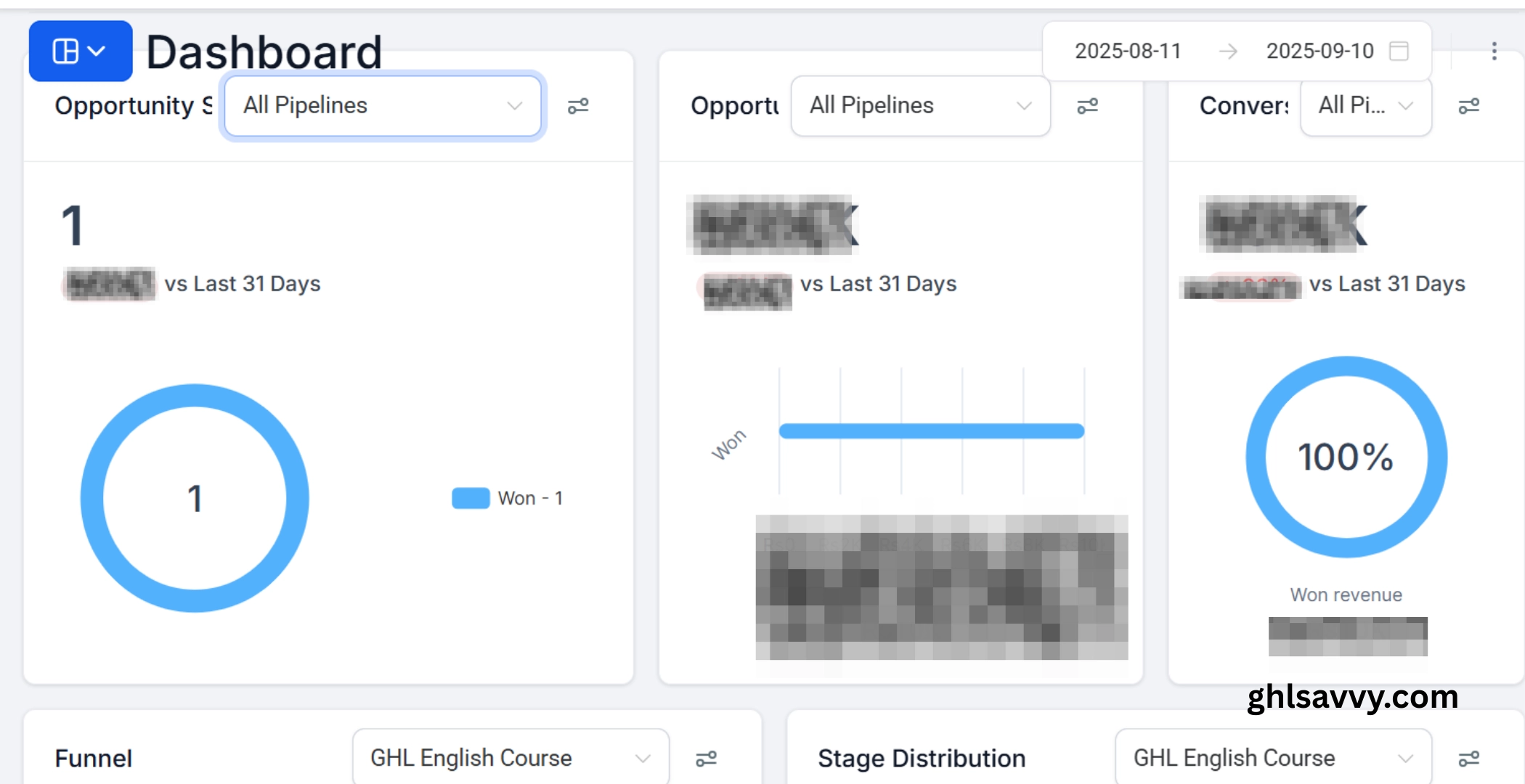
Conversations
The Conversations section is a built in communications hub, a central place where all your communications are stored, including emails, SMS and any other communication mediums. This centric posture assists you to control and monitor any contact communications.
In Conversations, a number of tabs exist:
Manual Actions: configure and control manual operations like calls that are pending and automatically invokes a new operation when finished.
Templates: You can build templates to use consistently across all your automation campaigns, save time by creating reusable email and SMS templates.
Trigger Links: Custom links: Clicking custom links is an automation method, where clicking a link triggers a particular action.

Calendar
The Calendar section gives you the view of all the calendars and the events that are occurring in your platform. The Calendar section has an Appointments tab, where all the appointments you have made can be seen and provides you with a central perspective of your schedule.
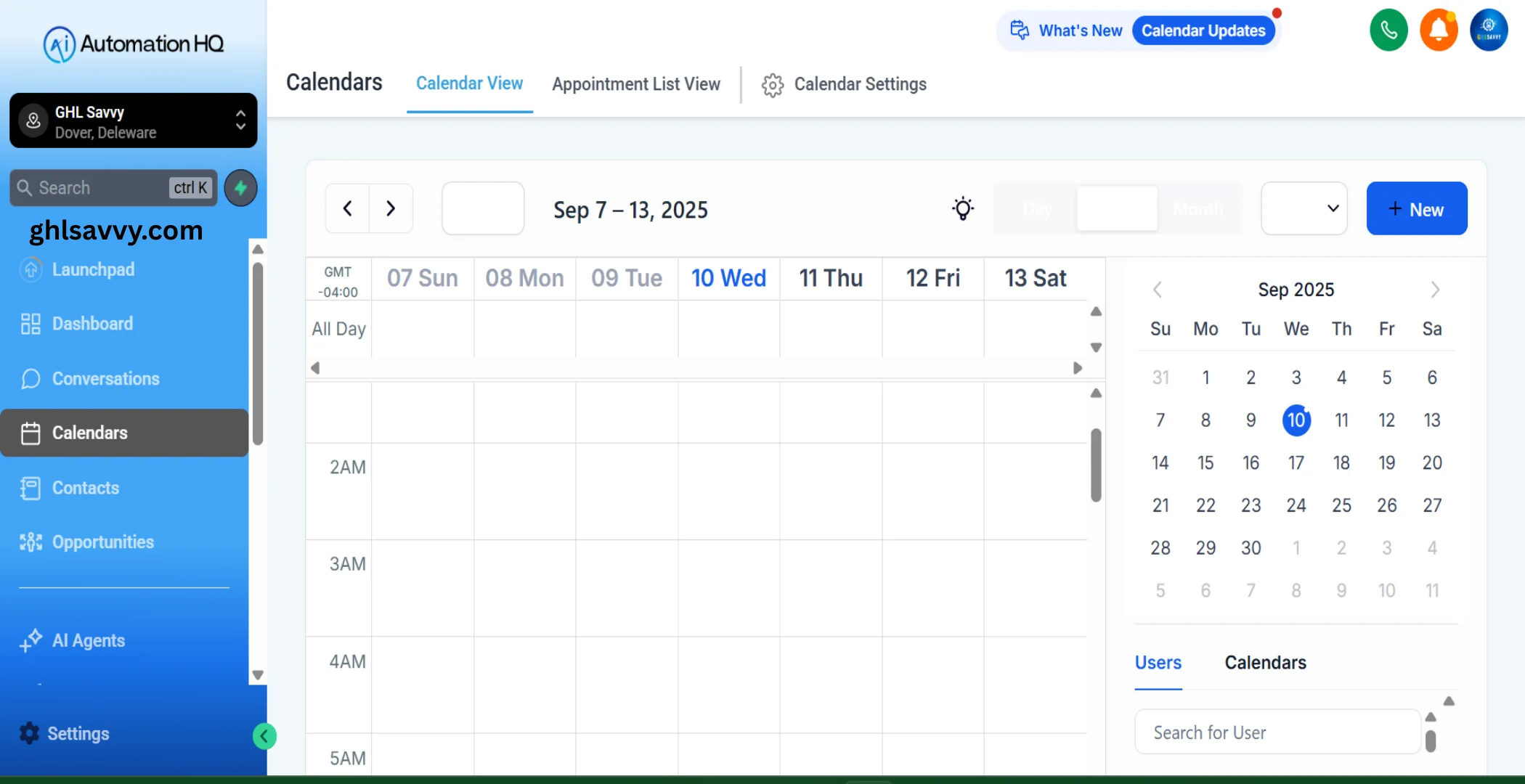
Contacts:
Contacts section enables you to maintain and store all contacts in your platform. You may visit one contact at a time or in a batch, or use marketing forms to gather contact data in a batch. This is a necessary part of having a systematized contact database.
The Contacts tabs include:
Bulk Actions: Bulk actions save you the time of having to apply campaigns to lots of contacts at the same time, simplifying your marketing.
Restore: Find deleted contacts.
Tasks: This section has the ability to create, assign and monitor tasks so that critical assignments are not neglected.
Company: organize and keep data concerning companies or organizations that are related to your contacts.
Manage Smart Lists: Segmentation of contacts It is made easy to create dynamic contact lists by using filters and save rules that can be used later.
These tabs can be accessed by clicking on the sidebar menu of Contacts.
Opportunities:
The Opportunities section generally and the Pipelines tab in it, enables you to monitor and keep track of contact progression through different stages. This feature gives you the overview of your pipelines thus facilitating effective management of contacts.
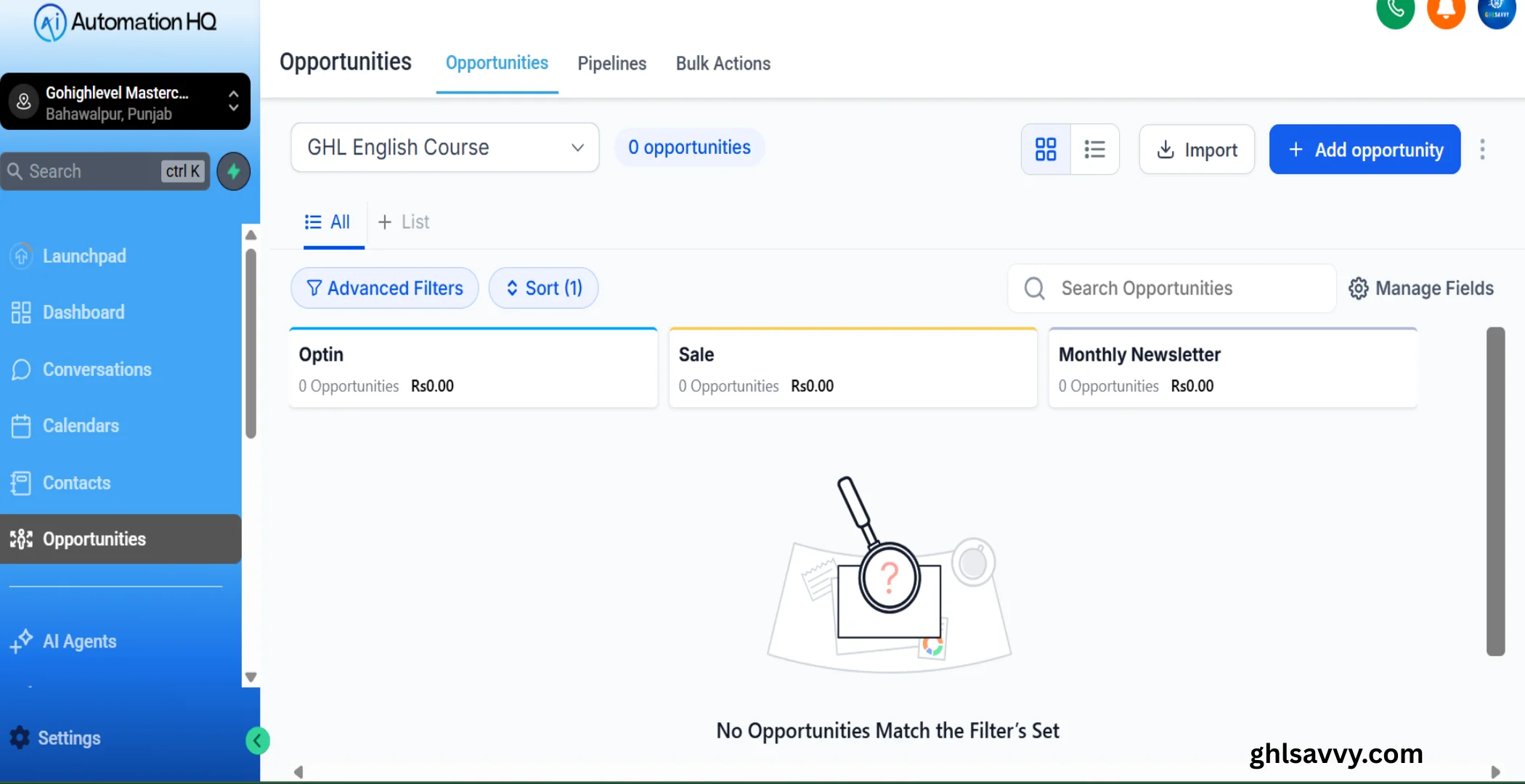
In the sidebar, navigate to Opportunities to see the Opportunities, Pipelines and Bulk Actions tabs.
Payments:
Under the Payments section, you are able to handle products, transactions and integrations with payment processors such as Stripe or PayPal. All product-related transactions can be found in the Transactions tab, whereas you can find payment gateways connections in the Integrations tab.
To investigate these, use the menu on the sidebar and scroll into Payments, where you will find the Invoices, Documents and Contracts, Orders, Subscriptions, Payment links, transactions, Products, coupons, settings and integrations tabs.
Marketing:
Marketing section provides you with the tools of running your marketing activities:
Social Planner: Plan and write social media.
Emails: Prepar and send email campaigns.
Templates: Use ready-to-use templates to create email.
Trigger Links: Custom links can be used in campaigns to automatically perform certain activities.
Affiliate Manager: Automate the process of tracking referrals, commissions and payouts.
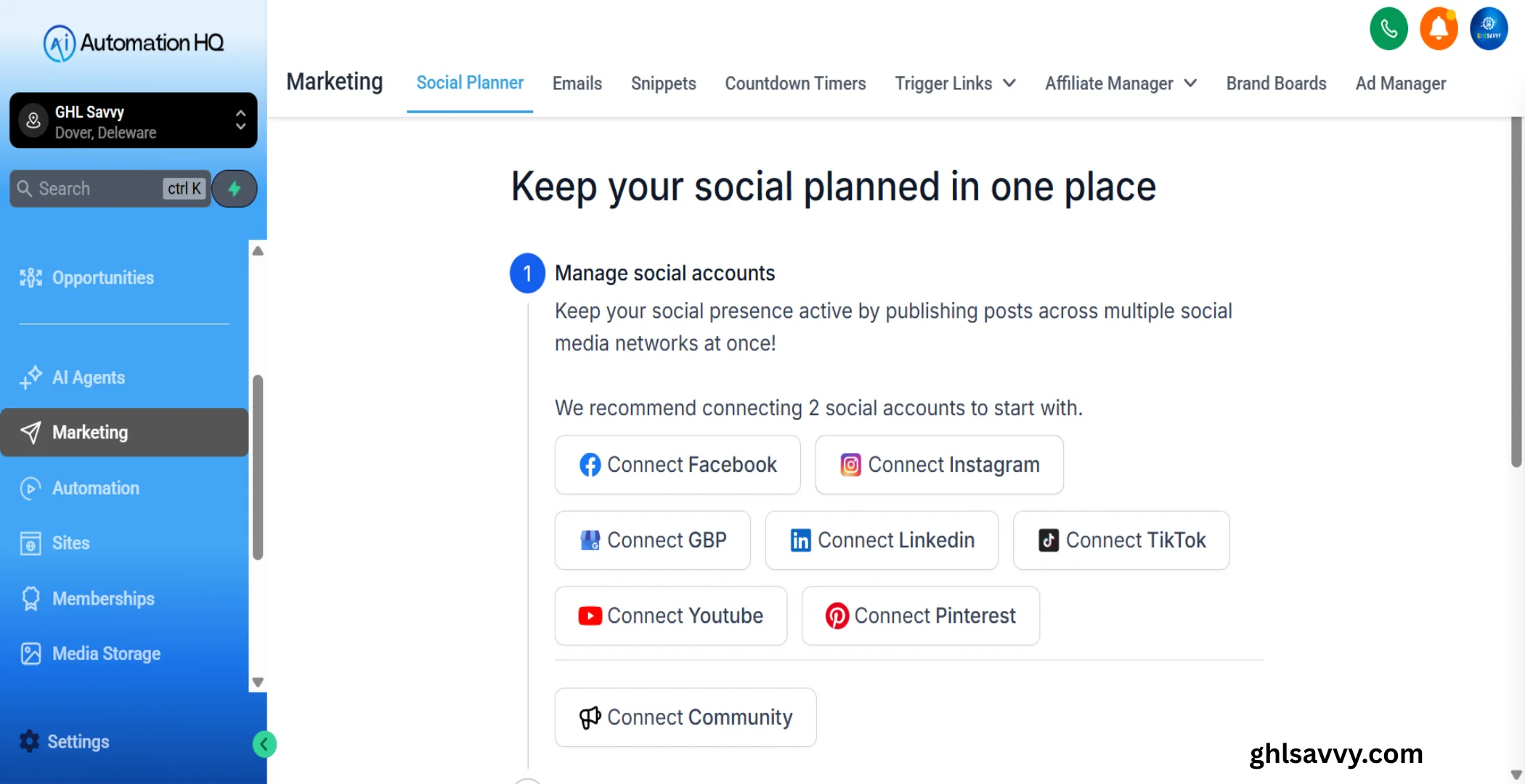
To view these tools, choose the menu sidebar of... Marketing.
Automation:
Automation section helps you to create and use automated processes in place of manually created campaigns and triggers. This aspect optimizes efficiency because it automates manual tasks that used to have to be performed manually.
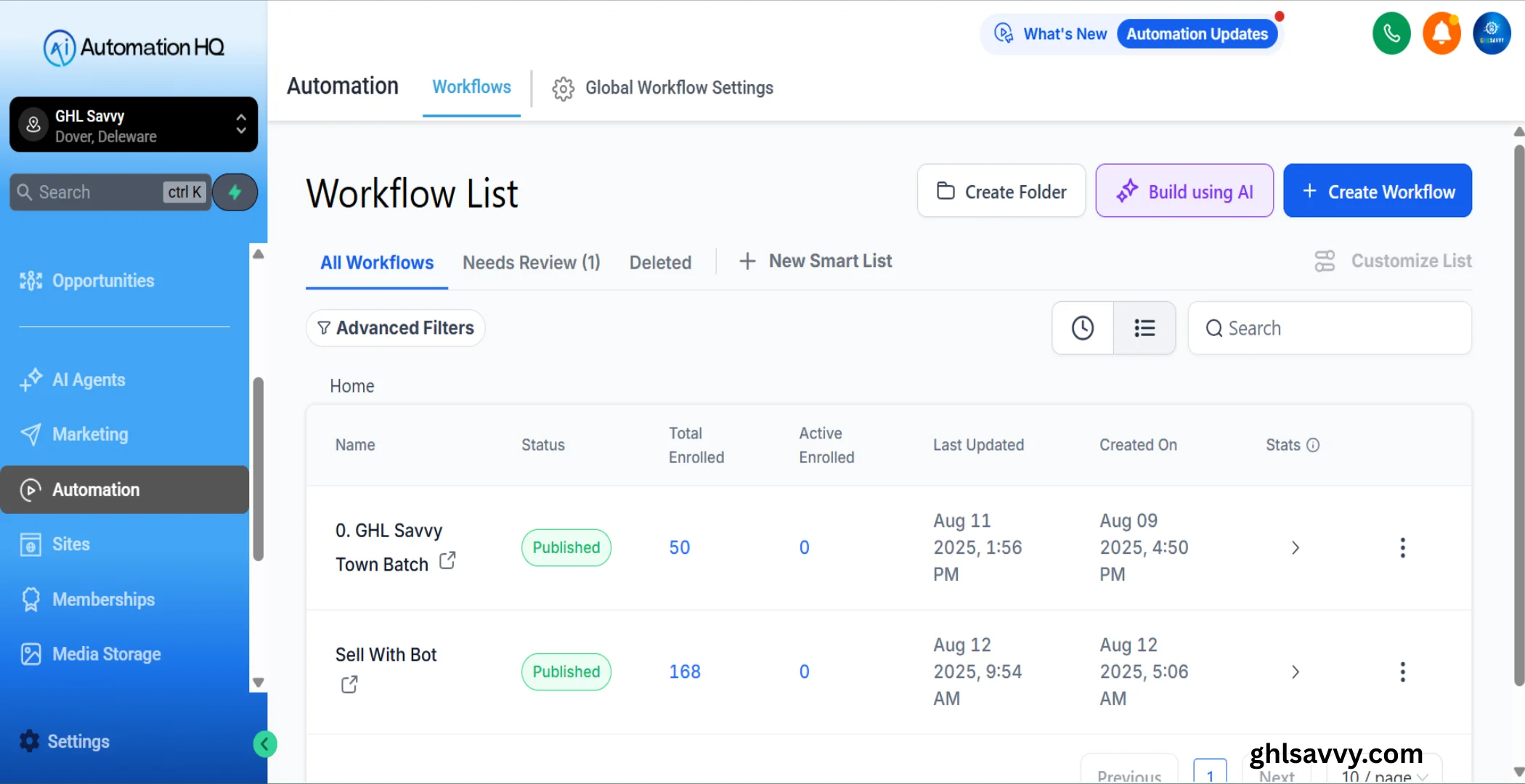
On the sidebar, navigate to the Automation and open the Workflows and Content AI tabs.
Note: This can be turned off in Settings under the Enable / Disable Deprecated Features toggle in case you want to do everything manually using the traditional campaigns and triggers.
Sites:
Sites section offers the means of building and operating marketing funnels, websites, and other online resources:
Funnels & Websites: Create funnels and websites multi-page effortlessly.
Stores: Build online stores.
Analytics: Monitor performance of your sites.
Blogs: Post and compile blog texts.
WordPress: Connect and operate your WordPress sites.
Client Portal: Configure and personalize customer portals.
Forms & Surveys: Gather visitor data and feedbacks.
Chat Widget: Activate and personalize a chat button to interact with customers more.
URL Redirects: configure autoreddirects.
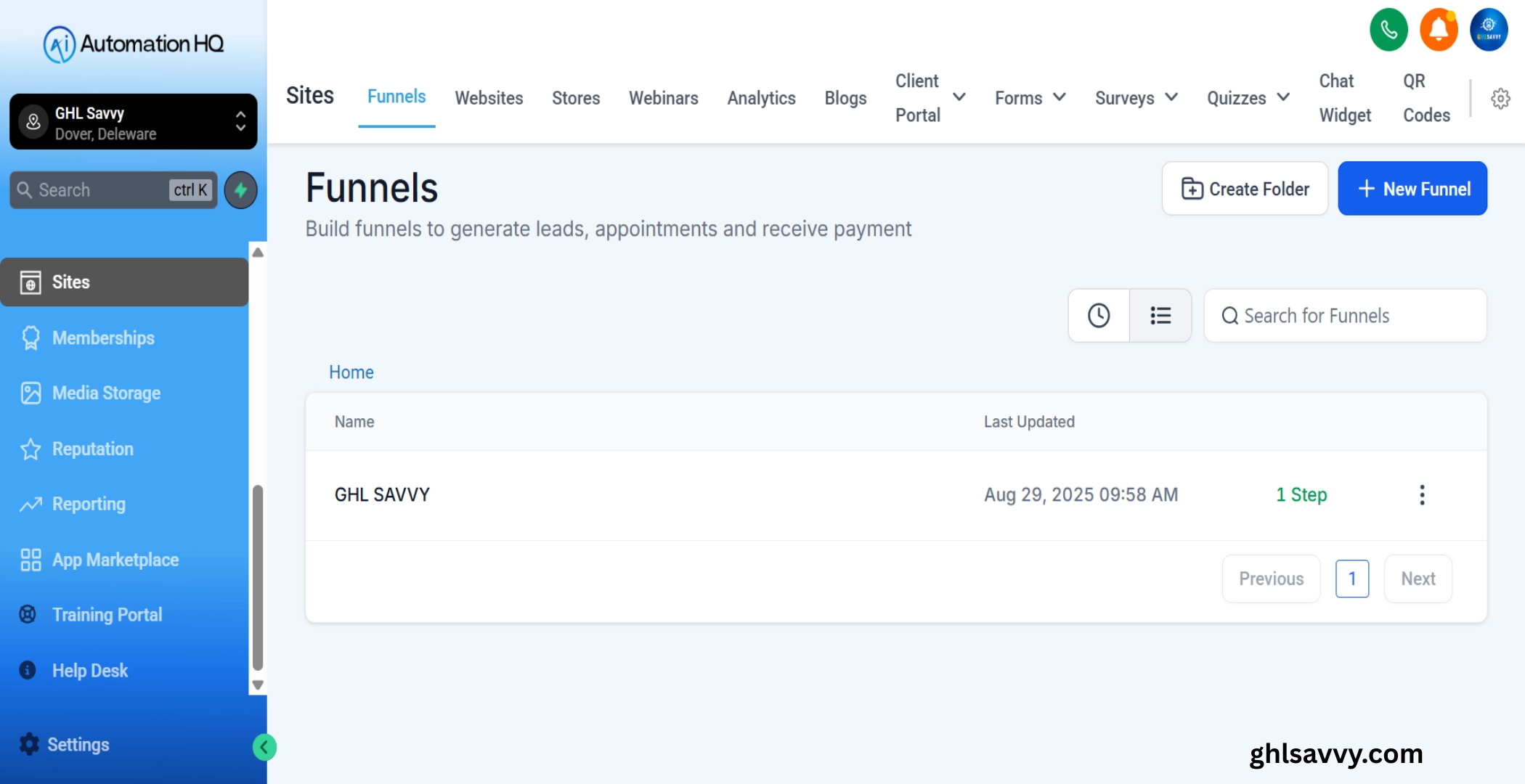
Open these tools with the sidebar menu, which contains the Funnels, Websites, Stores, Analytics, Blogs, WordPress, Client Portal, Forms, Surveys, Chat Widget and URL Redirects tabs.
Membership:
Membership section enables you to establish and run courses online providing systematic learning experience to your audience. It also has course-building and course-organizing, performance tracking and certificate issuing tools.
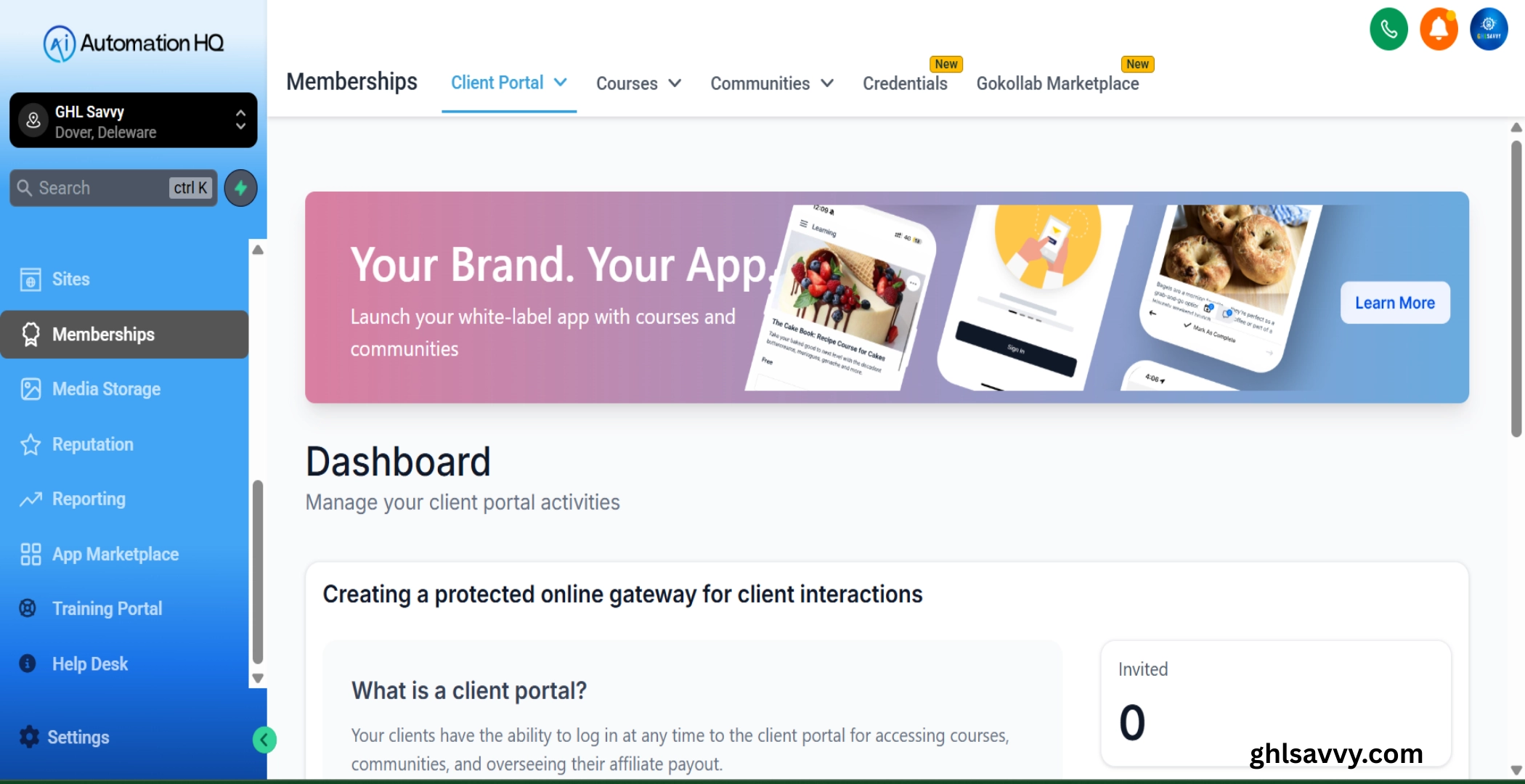
Go to the side bar menu Membership.
Media Storage:
Media storage tab enables you to organize and access your digital media, e.g. images and videos. It allows media files to be centrally stored and hence retrieving and using them in different parts of your platform is very easy.
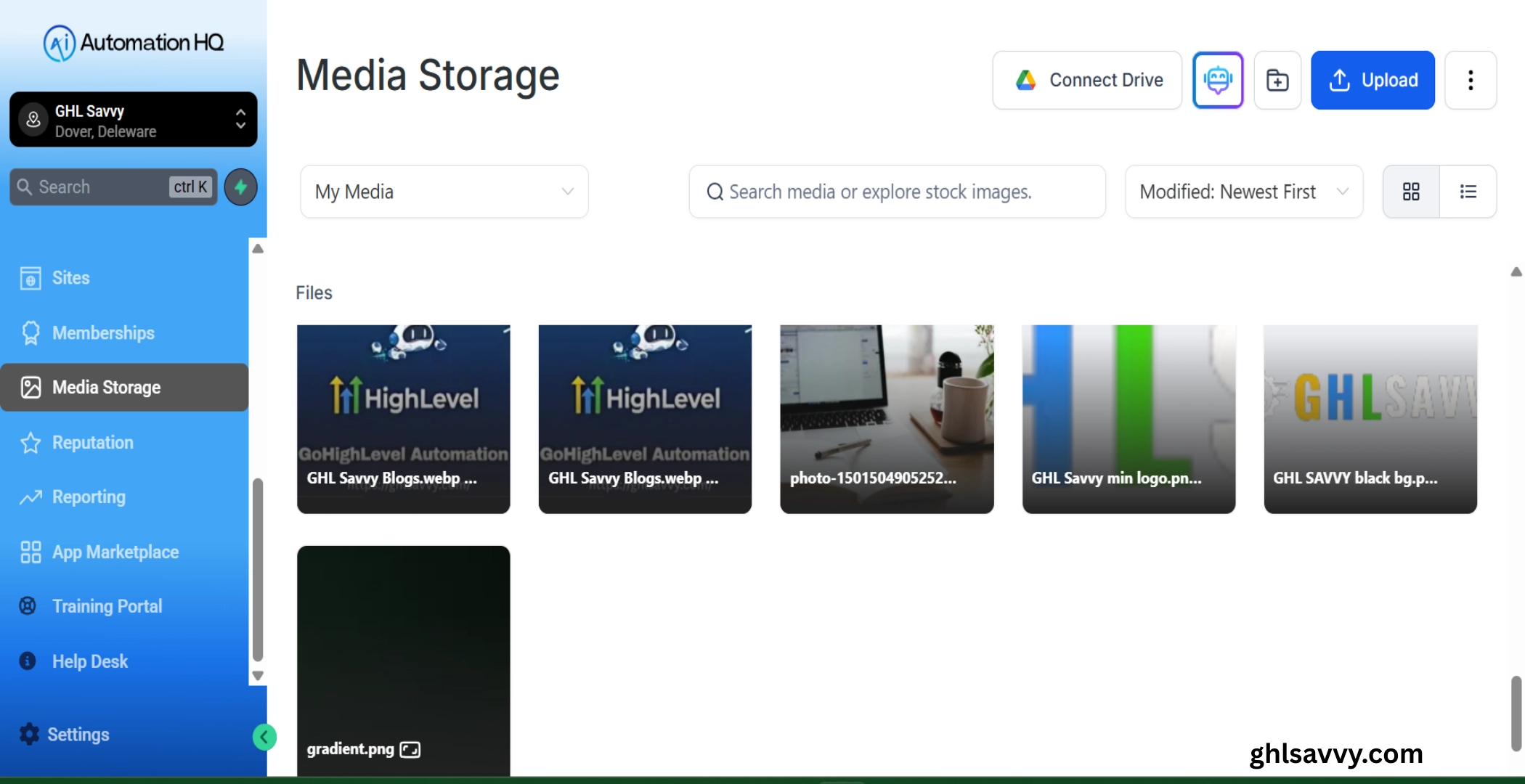
To access the Media storage, click the sidebar option Media Storage.
Reputation:
The Reputation section assists you to control your online reputation by giving a summary of reviews and requests of reviews. It has the tabs of sending review requests, receiving reviews, and business widgets and listing administration.
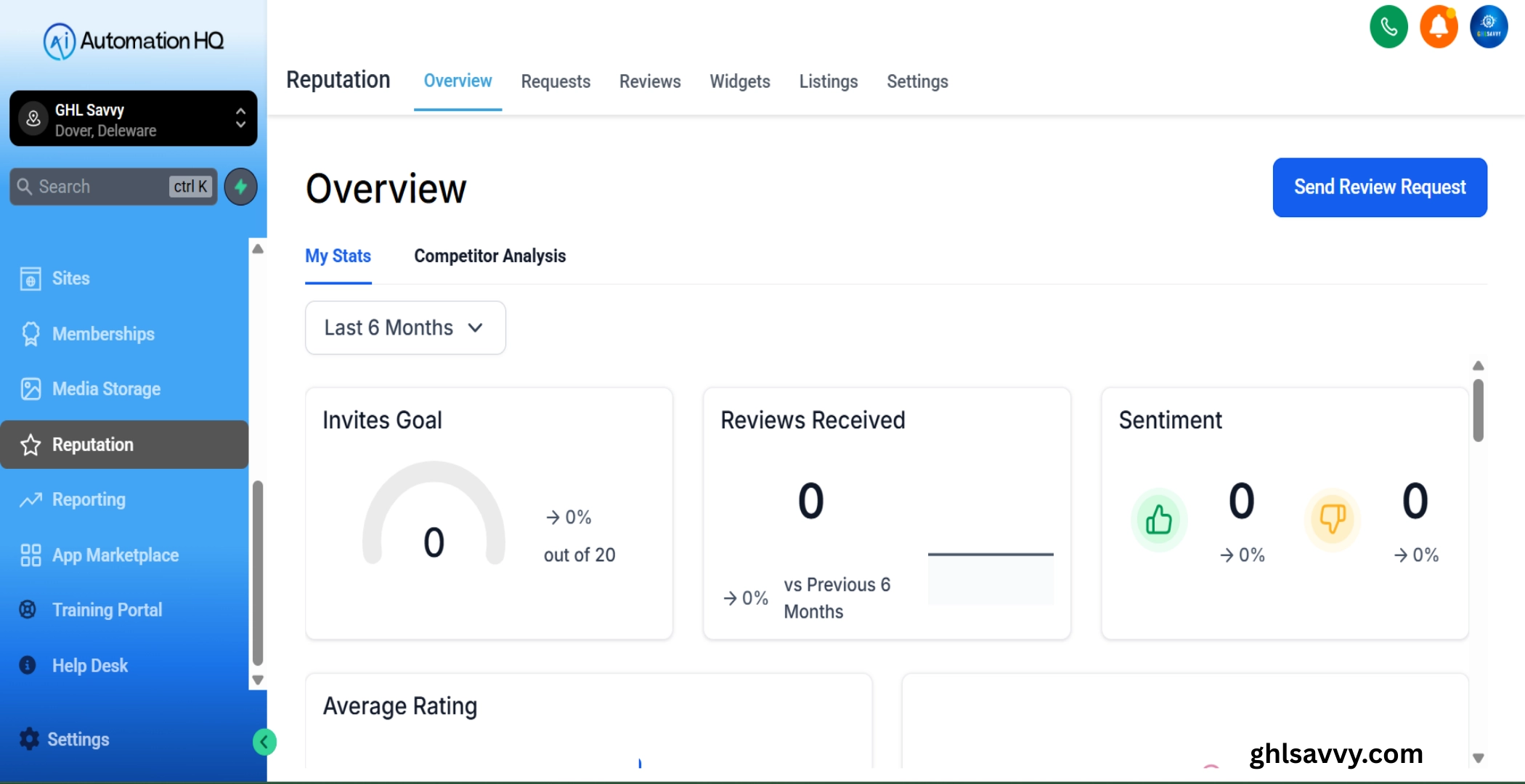
Select the Reputation tab of the sidebar.
Reporting:
The Reporting section gives a comprehensive understanding and analytics of your marketing campaigns and business operations. The tabs here are:
Google Ads & Facebook Ads: Track and view the performance of your ad campaigns.
Attribution Report: Lead conversion rate.
Call Reports: Review call metrics. Appointment Reports: Review appointment metrics.
Agent Report: Get an understanding of your user performance.
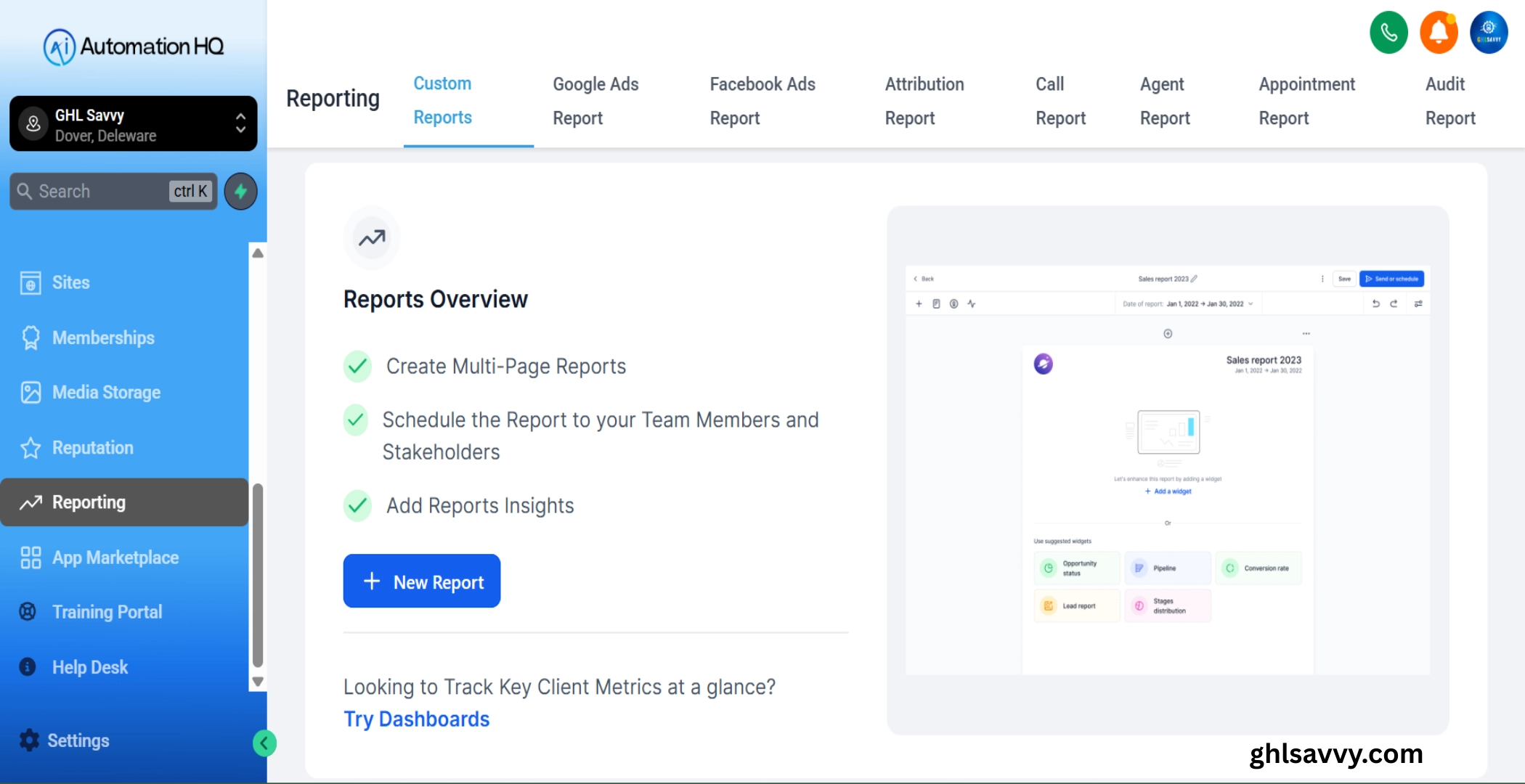
Settings:
The last section of the left menu is the Settings which gives you a kind of control and customization of your platform. It is a central point of setups management, feature enablement and platform adaptation to your business needs.